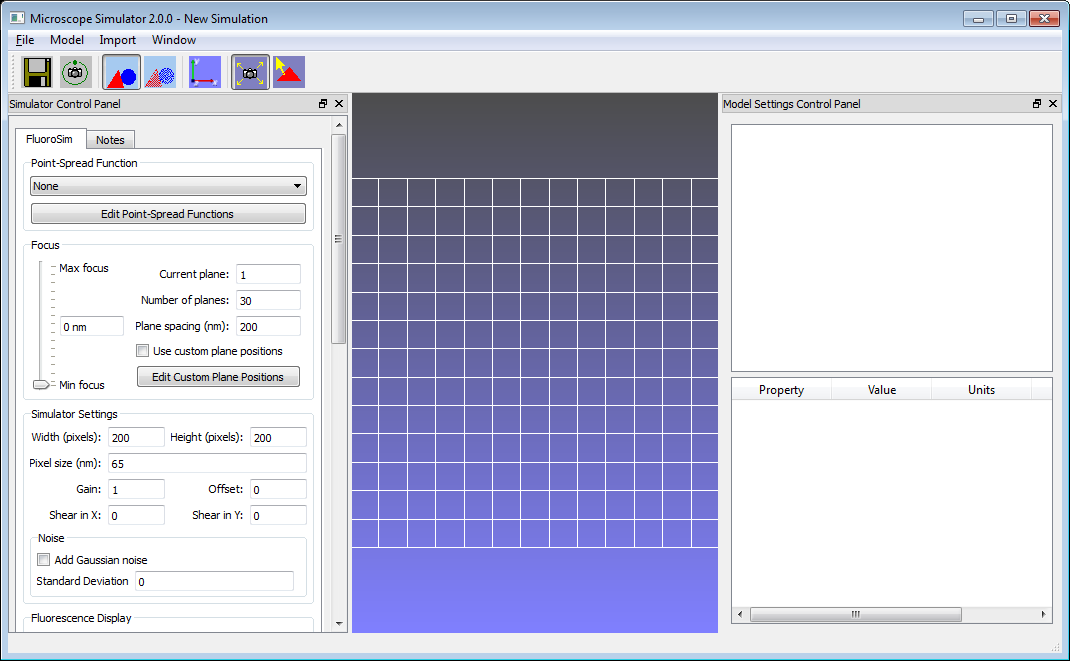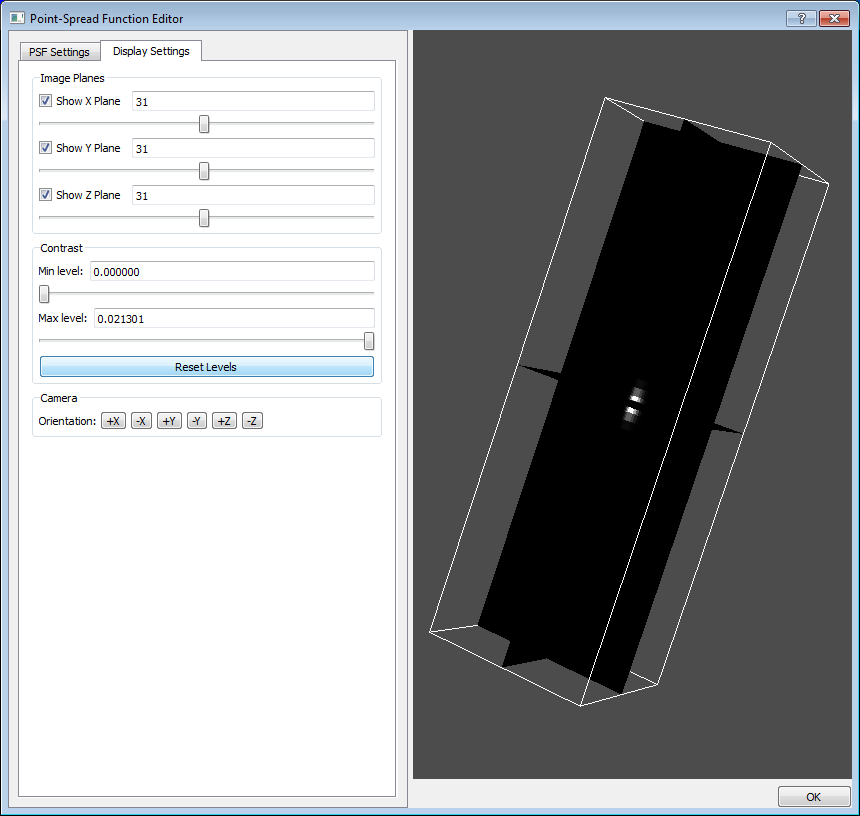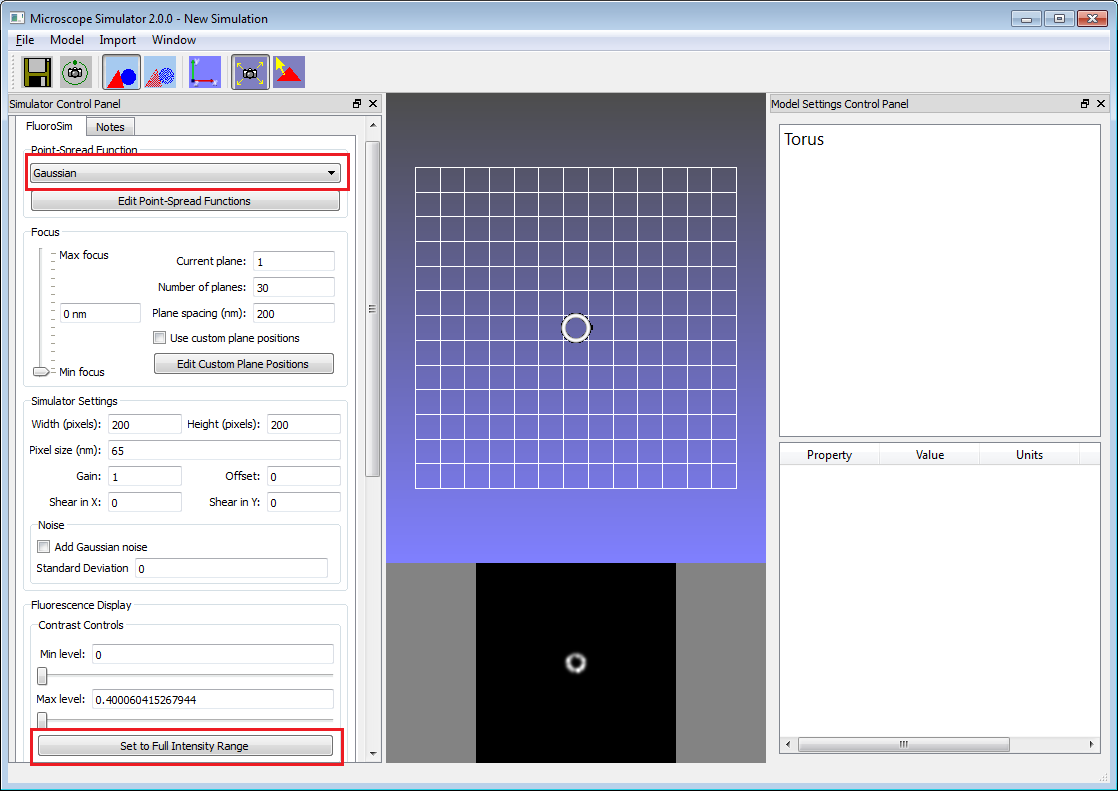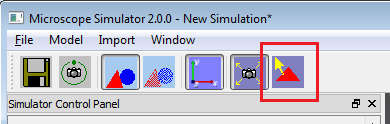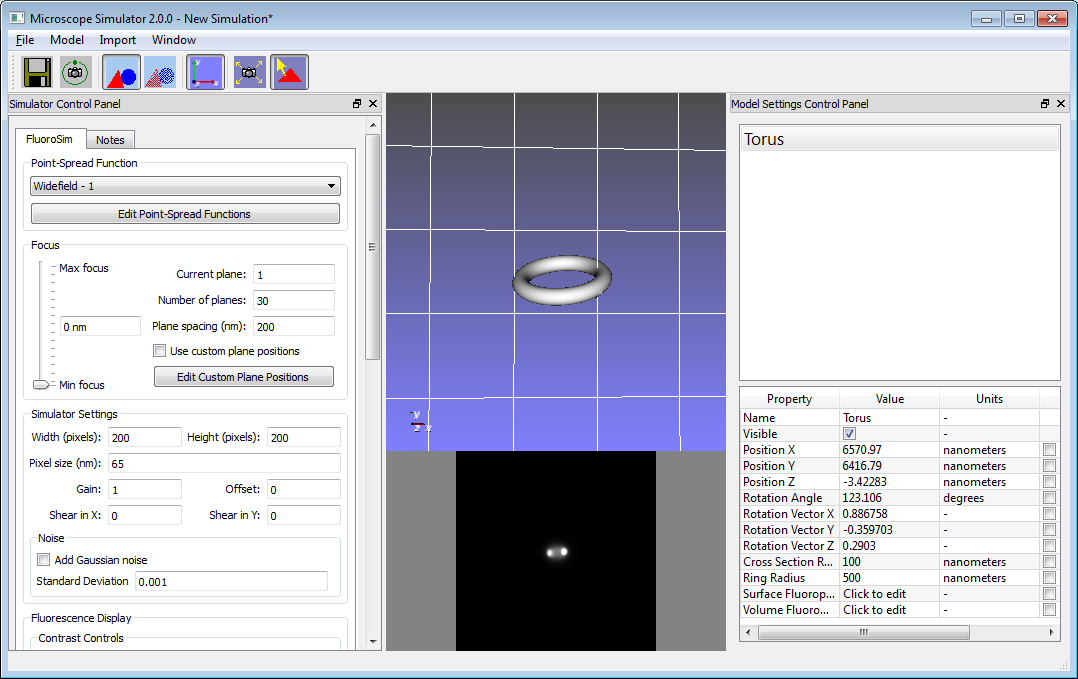Microscope Simulator 2.0.0 Tutorial: Simulating a Fluorescent Torus
When you first open the program, the interface looks like this:
1. Add an object to observer
From the top menu, click Model -> Add Torus.
2. Show the Fluorescent view
From the top menu, click Window -> Show Fluorescent Window. The fluorescent window should be all black right now, cause we haven’t applied any Point-Spread Function yet.
3. Add a Point-Spread Function
Click the button Edit Point-Spread Functions to bring up the Point-Spread Function Editor. In the editor, click Add Calculated Gaussian PSF. A Gaussian PSF would appear in the list. Select the Gaussian PSF and click the Display Settings tab on top. Edit the values of Show X Plane, Show Y Plane, and Show Z Plane to 31, respectively. Lastly, click the Reset Levels button, and your screen should look like the image below. Click the OK button in the lower right when you are done.
4. Apply a PSF
When we come back to the main window, there should be a Gaussian PSF in the Point-Spread Function drop-down list. Go ahead and select it.
Next, click the Set to Full Intensity Range button shown in the image below. Then you should see the torus appear within the fluorescent window.
5. Use WideField PSF
There is another PSF WidField also available. Repeat the previous steps, but in the Point-Spread Function Editor, choose Add Calculated WideField PSF instead. After it is created, select it in the main window, and click Set to Full Intensity Range again to adjust the max level to an appropriate value.
6. Move objects
Click on the button shown above. Now the mouse buttons would interact with the torus instead of camera. Go ahead to move and rotate the torus. You should see the fluorescent view change accordingly.