ImageTracker Tutorial: Image Stabilization
This tutorial demonstrates how to stabilize an image sequence with respect to a prominent object. This approach may be useful to counteract unwanted drift in microscopy images.
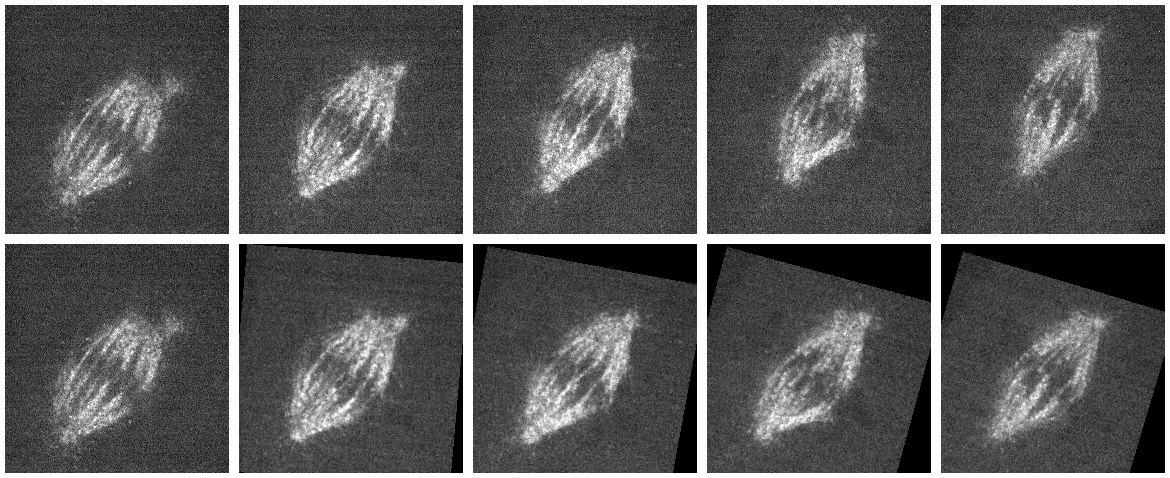
Data Set and Source
This data set is from Dr. Lisa Cameron at Ted Salmon’s laboratory at the University of North Carolina. There are two image sequences: a red fluorophore (rh series) labels the microtubules that compose the mitotic spindle of a cell in extract; a green fluorophore (fl series) labels the kinetochores. Motion appears at several scales in these sequences: the mitotic spindle drifts across the field of view while the kinetochores oscillate about the cell’s equatorial plane and the microtubles move. We will stabilize the global drift while preserving the kinetochore and fine-scale microtubule motions.
Recommended Analysis Procedure
Load the microtubule image series (rh is in the file name) into ImageTracker. Select Filter->Threshold from the menu to apply an intensity threshold to remove some of the noisy background. Adjust the lower threshold bound to about 90-100. Select Process->Stabilize from the menu and adjust the Smoothing levels to blur out the fine details in the image. Select a maximum smoothing that removes all features from the spindle (~16), and a minimum smoothing that blurs most of the small-scale features (~4). Ensure that you have write access to the output directory, especially if you loaded the data from a DVD. A progress bar monitors the stabilization process after pressing the Run button; when the process has finished, the stabilized image sequence will automatically load in ImageTracker.
Note that the images in the stabilized sequence have the threshold filter applied. To stabilize the unthresholded image sequence, reload the original images and select Process->Apply Transform. Browse to find the Transform File created by the stabilization process (transforms.txt in the output directory). Press Run to apply the stabilizing transform to the original image sequence.
The same technique can be used to stabilize the kinetochore image sequence. This sequence does not have sufficient information to perform a direct stabilization, but because the data was captured at the same time as the microtubule image sequence, the same set of transforms work to stabilize the kinetochore sequence.